1.Web Upgrade Tool Instructions
This webpage upgrade tool is mainly applicable to the INFITAC FMP13 series products. You can upgrade your FMP13 scope to the latest firmware version on the firmware upgrade webpage to obtain a better user experience.
Latest Version (V0019-0010) Features:
- Added Shake Wake function - activate the device with a gentle shake
- Added reticle precision display when switching reticles for improved accuracy
- Added an on-screen notification when Sun Burn Protection is triggered
- Optimized compatibility with power banks for extended field use-
- Optimized performance and fixed bugs for better stability
Thermal Pistol Sights Fast Mini FMP13
2.Preparations and Precautions Before Upgrade
1. Prepare the FMP13 device and the USB cable harness included in the package. A Windows PC with the Google Chrome or Microsoft Edge browsers.
2. Before upgrading, please check that the computer's power supply is stable, it is working stably and can access the Internet normally.
3. The upgrade process will be relatively long. Please wait patiently. During the upgrade process, please do not disconnect the USB data cable or close the browser to avoid causing abnormal interruptions and unnecessary problems in the upgrade.
Note:
Mac computers are not currently supported. For optimal performance, we recommend using a Windows PC with the Google Chrome or Microsoft Edge browsers.
3.Web Upgrade Steps
3.1 Check the Computer Status
Turn on your computer, make sure your computer’s power supply is stable and can access the Internet.
3.2 Enter the Upgrade Web Page
Open the Edge browser, open the upgrading web page via the “Firmware Upgrade” from the “Support” drop-down on the Infitac website(infitacusa.com).

3.3 Connect the Device
Use the USB cable to connect FMP13 to the USB port of the computer, and then FMP13 will start automatically.
3.4 Firmware Upgrade Steps
1.Select product model “FMP13” from the model list.
2.Click "Select Port" and choose the correct USB port from the dialog.
3.Click "Connect". When connected, the button changes to “Disconnect”.
4.Select the appropriate version from the "Available Versions" dropdown. Check version notes.
5.Click "Download" to begin the upgrade.

Note:
If the browser pops up a dialog indicating connection failure in Step2, or does not automatically change to Disconnect after clicking Connect in Step3, please try to reconnect the USB Cable, and repeat steps 1 to 3 again.
3.5 Upgrade Completed
When the upgrade progress bar reaches 100%, the upgrade is complete.
Disconnect the FMP13, restart it and check the current version in the info menu.
Note:
●During the upgrade process, please do not operate the computer. Keep the device connected and wait for about 15~30 minutes for the upgrade to complete.
●If the upgrade fails, please disconnect the USB cable, restart the device, and then repeat the steps above to upgrade again.





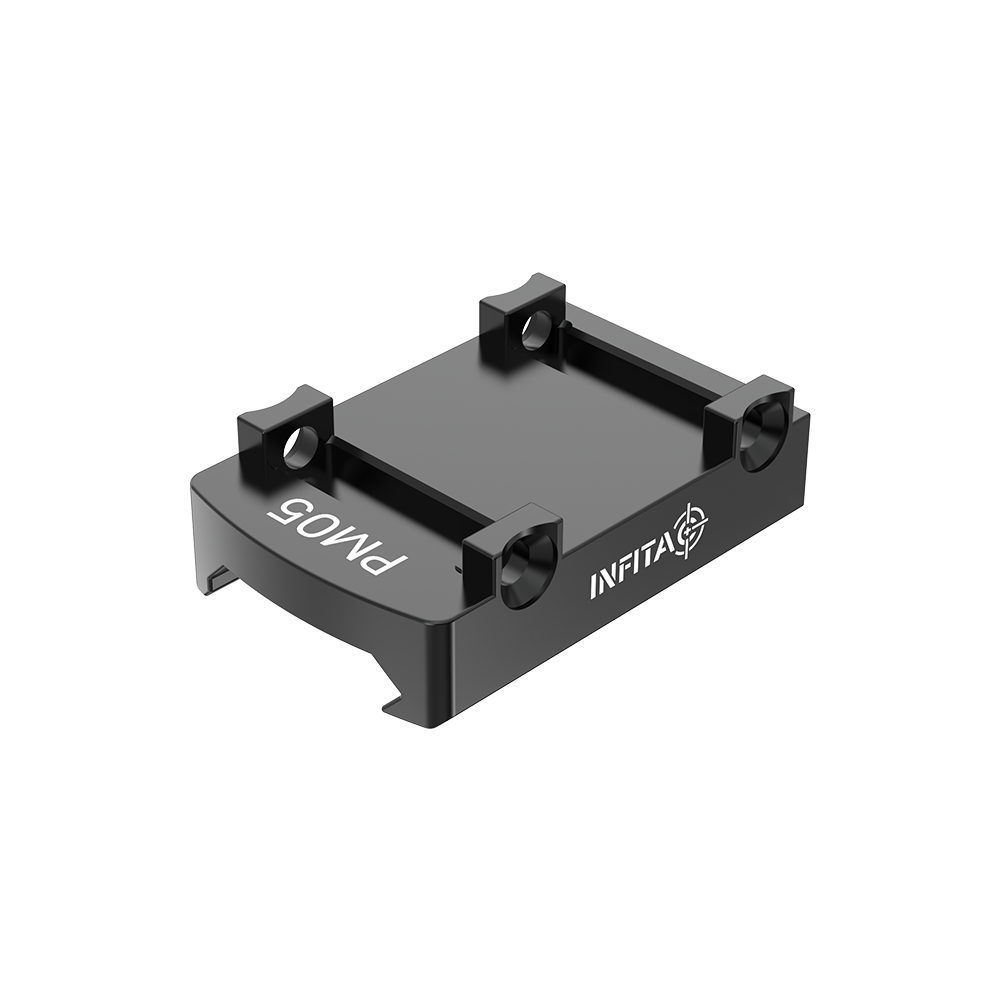




Leave a comment
This site is protected by hCaptcha and the hCaptcha Privacy Policy and Terms of Service apply.